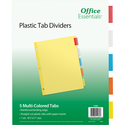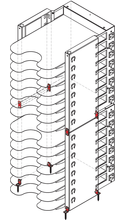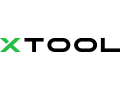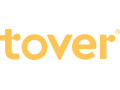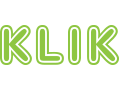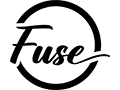-
What's hot
-
Top Sellers
-
New Products
New brands
-
Specials & Promotions
-
-
Products
-
-
View more in Household Essentials
-
View more in Health and Fitness
-
View more in Personal Protection Equipment
-
-
- Audio
- Computer Hardware
- Computer Accessories
- Interactive Learning
- Power Supplies
- Photo and Video
- Phones
- STEAM and Robotics
- eSports and Gaming
-
View more in Audio
-
View more in Computer Hardware
-
View more in Computer Accessories
-
View more in Interactive Learning
-
View more in Power Supplies
-
View more in Photo and Video
-
View more in Phones
-
View more in STEAM and Robotics
-
View more in eSports and Gaming
-
- Art, Engineering and Lab
- Calculators
- Classroom Storage and Furniture
- School and Office Supplies
- Writing Instruments
-
View more in Art, Engineering and Lab
-
View more in Calculators
-
View more in Classroom Storage and Furniture
-
View more in School and Office Supplies
-
View more in Writing Instruments
-
- Business and Office
- CD and DVD Authoring
- Design and Illustration
- Education and Training
- Music and Audio
- Screenwriting
- Utility Software
- Virus and Security
- Video Editing and Production
-
View more in Business and Office
-
View more in CD and DVD Authoring
-
View more in Design and Illustration
-
View more in Education and Training
-
View more in Music and Audio
-
View more in Screenwriting
-
View more in Utility Software
-
View more in Virus and Security
-
View more in Video Editing and Production
-
-
- Brands
- Services
- School & Dorm Supplies Portal

Info Center
Service & support
Shipping Timelines
Products: Orders are processed by Dell within 24-48 hours. Most orders placed to Dell by 1:00 p.m. will be processed by Dell the same day. Shipping times vary based on destination location and freight carrier.
Build to Order (BTO) Products: Ordered are processed and configurations are built within 7-10 days after placing the order. Shipping times vary based on destination location and freight carrier.
DSC Inventory Products: Select products may be inventoried in the DSC warehouse. Orders placed to DSC by 1:00p.m. CST will ship the same day.
The below map provides an approximate freight shipping time for FedEx Ground Ship.m.ents. Actual shipping times will vary. Expedited shipping can be requested for an additional charge.
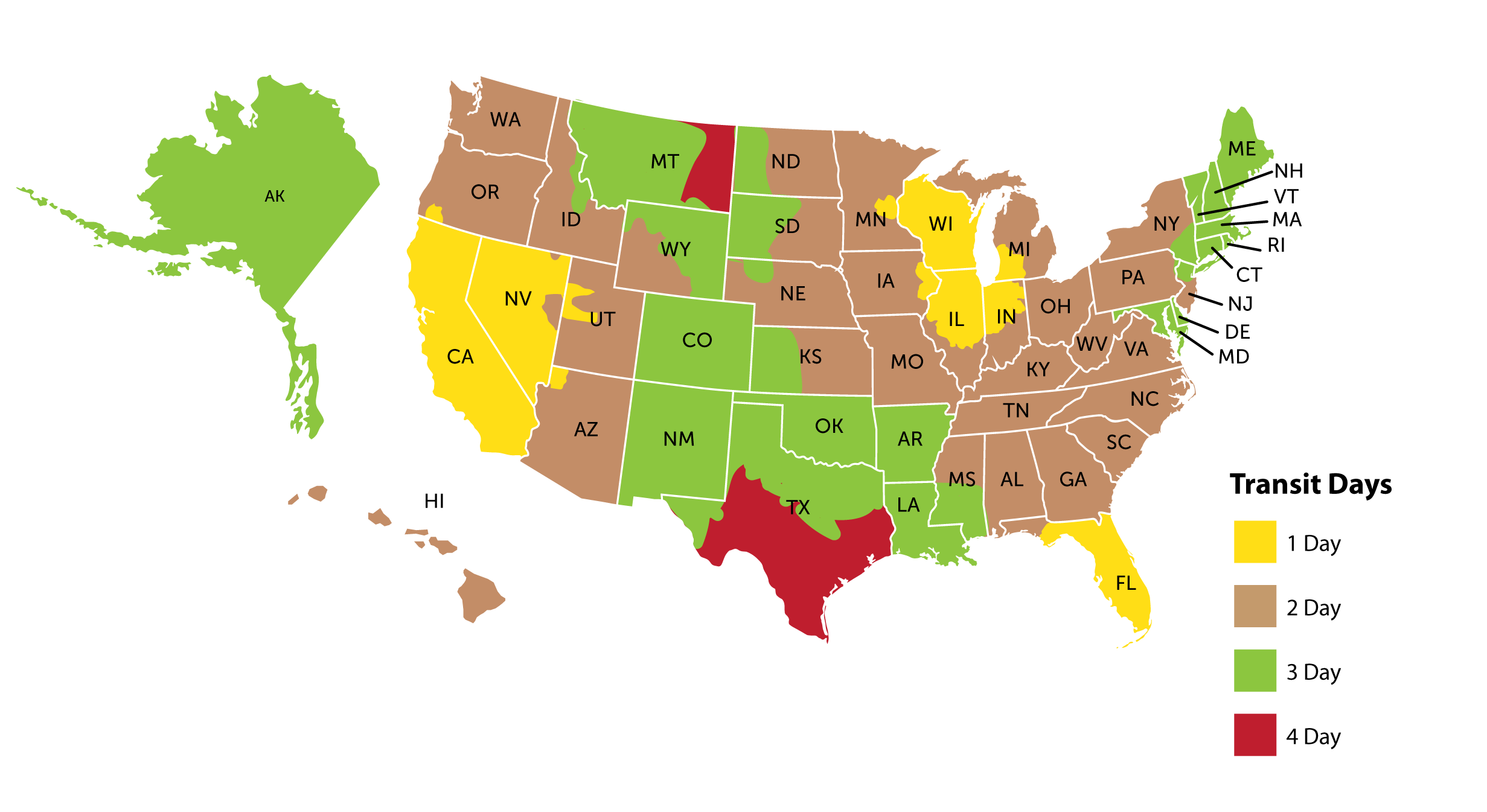
Build to Order (BTO) Products: Ordered are processed and configurations are built within 7-10 days after placing the order. Shipping times vary based on destination location and freight carrier.
DSC Inventory Products: Select products may be inventoried in the DSC warehouse. Orders placed to DSC by 1:00p.m. CST will ship the same day.
The below map provides an approximate freight shipping time for FedEx Ground Ship.m.ents. Actual shipping times will vary. Expedited shipping can be requested for an additional charge.
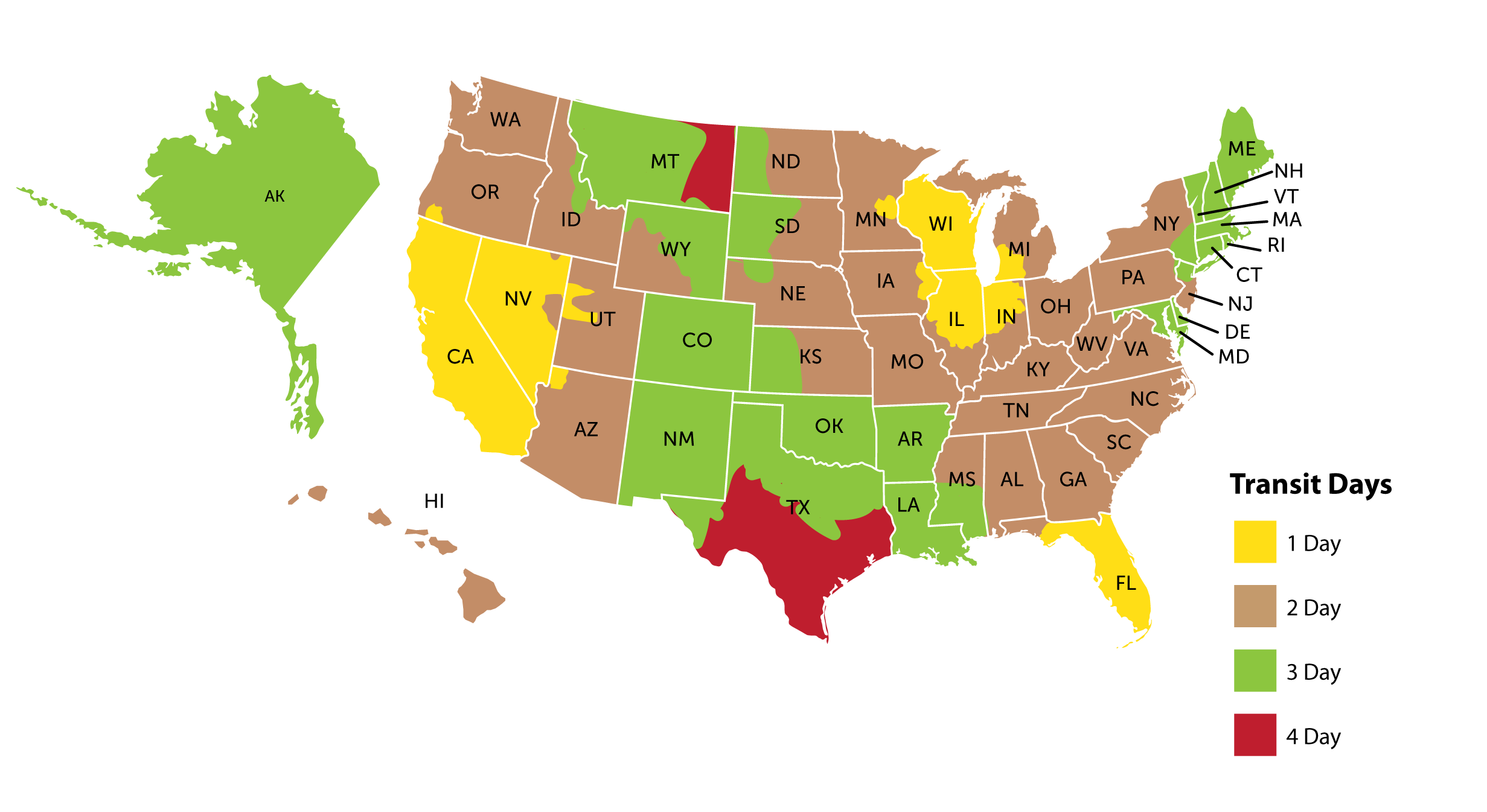
Tracking Your Orders
Up to-the-minute tracking information for your Dell order can be viewed on the Dell Order Status website.
Follow the below steps:
Follow the below steps:
- Find your Dell Order PO Number on www.dstewart.com. Details about how to track your order as well as your Dell Order PO Number will be noted on the Order Information Page within 24 hours from order placement.
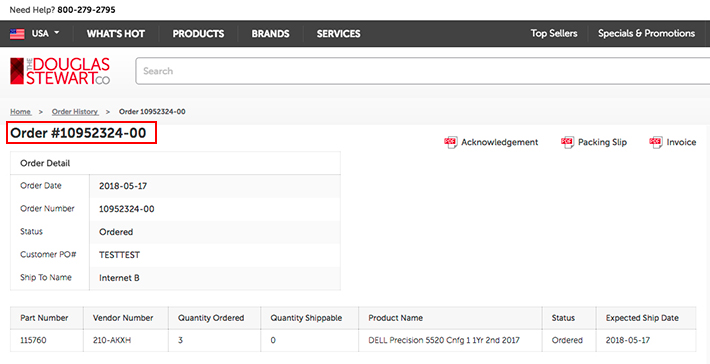
- Visit Dell's Order Status site at www.dell.com/support/orderstatus/. Search by "PO Number" and enter the Dell PO Number. Verify with "Zip Code" and enter "53718". Please note that this is The Douglas Stewart's Purchase Order Number and does not reflect your Purchase Order or Douglas Stewart Order Number.
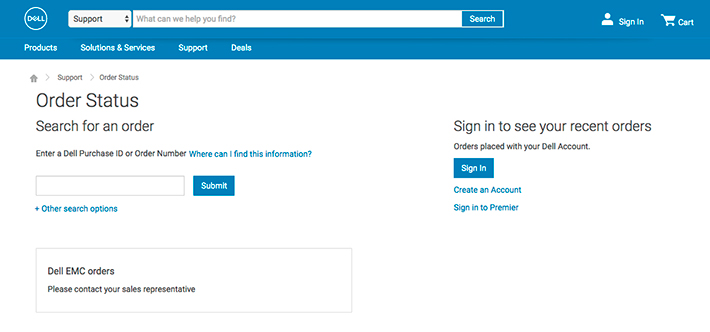
- Once in the order, you can review detailed order information by clicking on Dell Order Number. Using the Dell site to track your order will allow you to see current information about the status of your order and tracking information 24/7 from any location. You can also view a detailed packing slip by clicking on the link on the right-hand toolbar.
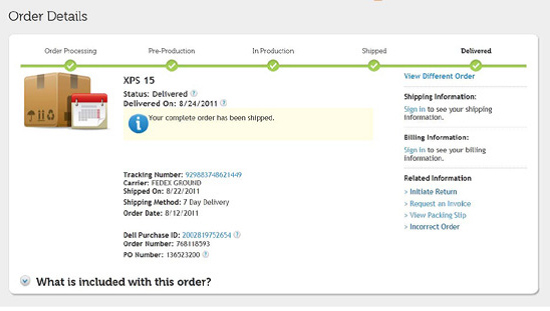
Matching Received Shipments to Store Purchase Orders
Each unit on your order will ship separately from the Dell warehouse. Increments of 24 of the same configuration may be palletized and sent via freight service. Look for the following information on your shipment to identify which purchase order it will fulfill.
Store Purchase Order Number: Your PO number will typically be located in the address section of your shipping label. PO numbers may have to be omitted due to lengthy address information.
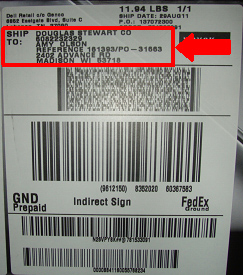
Packing Slip: Each shipment will include a packing slip. Using the item number and description, you can identify which DSC part # the product corresponds to. While the warranty information will not be included on the item number, it may be included in the product specifications on the packing slip.
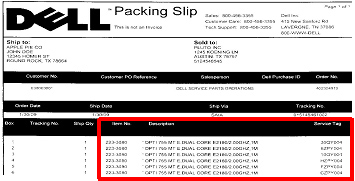
Store Purchase Order Number: Your PO number will typically be located in the address section of your shipping label. PO numbers may have to be omitted due to lengthy address information.
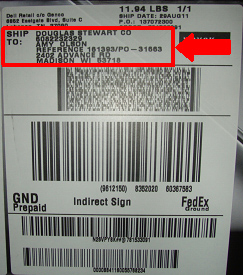
Packing Slip: Each shipment will include a packing slip. Using the item number and description, you can identify which DSC part # the product corresponds to. While the warranty information will not be included on the item number, it may be included in the product specifications on the packing slip.
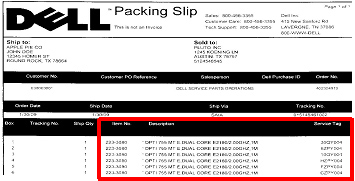
Received Incorrect Product
In the event that you receive an incorrect Dell product, please contact The Douglas Stewart Company Customer Service department at dellcustserv@dstewart.com. Please provide the following information:
Please note that incorrect product is product that is technically different in specifications than what was advertised at the time of purchase. Systems that undergo an advertised configuration change throughout the lifecycle of the product will not qualify as incorrect product.
- DSC#
- Product Description
- Order Number or PO Number
- Original configuration details
- Received configuration details
- Service tag number found on the exterior of the box
Please note that incorrect product is product that is technically different in specifications than what was advertised at the time of purchase. Systems that undergo an advertised configuration change throughout the lifecycle of the product will not qualify as incorrect product.
Received Damaged Box
Small dents or scratches may occur during shipping via standard freight services. If you receive a product that has substantial packaging damage that may compromise the functionality of the product included, please contact The Douglas Stewart Company Customer Service department at dellcustserv@dstewart.com. The Douglas Stewart Company will work with Dell to get the damaged product picked up and returned directly to Dell. A replacement product will be shipped directly to your store.
Drop Shipping to Customers
We encourage you to have Dell orders shipped to your store. Having a customer pick up their product from your store will allow your staff to review the shipment, set up the system with additional software, sell add-on accessories, and increase your store foot traffic. However, if you prefer, orders can be drop shipped directly to your customers for convenience. All shipments will require an end-user signature and include insurance.
Product Registration
Please note, it is extremely important that users register their computer as soon as possible and not wait until there is an issue. Registering their computer can speed up the process with warranty claims and tech support. Failing to register their computer immediately after purchase can cause delays. Units are automatically registered to The Douglas Stewart Company upon shipping. Users will want to transfer their ownership once they receive their unit. Please see Transferring Warranty Ownership for more details.
Warranty Transfer
Students may request a warranty and/or ownership transfer if they have recently purchased or received a used Dell product, sold or given away their Dell product, are moving/moved to another country and need coverage in that region, or own a product manufactured by a company that Dell has recently acquired. They may also request permanent address changes for their Dell products with a service tag.
To provide students with step-by-step instructions to complete a warranty transfer, click here.
To provide students with step-by-step instructions to complete a warranty transfer, click here.
Tracking Your Orders
It is important that end-users transfer ownership of Dell computer systems upon receipt of the unit. As transfers can take up to 15 business days to complete, it is important that users proactively transfer their ownership BEFORE a problem occurs.
Customers must transfer new system ownership by verifying the basic information on a service tag in order to get warranty service from Dell Technical Support. Warranties can be transferred by:
Phone: 1-800-695-8133
Dell's Website: www.support.dell.com
Transfers can take up to 15 business days.
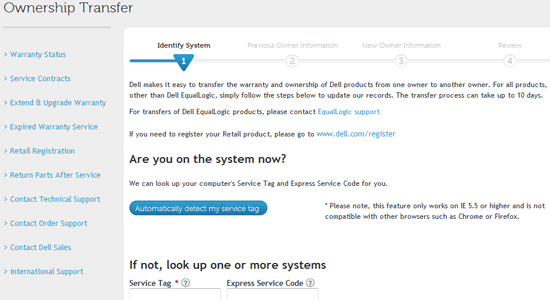
Customers must transfer new system ownership by verifying the basic information on a service tag in order to get warranty service from Dell Technical Support. Warranties can be transferred by:
Phone: 1-800-695-8133
Dell's Website: www.support.dell.com
- Under the "Warranty Category" on the left side of screen, chose" Ownership Transfers"
- Follow instructions on page
Transfers can take up to 15 business days.
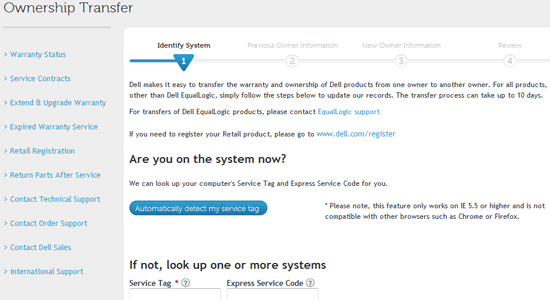
Checking Warranty Status
The status of system warranties can be checked at the following link:
Check Warranty Status
Enter the service tag information from the back of the computer. The information will show the start date and end date for each section of the warranty purchased with the system. If the warranty information does not agree with the program purchased please contact Technical Support via phone or via email.
Click here to live chat with Dell Support.
Warranty time periods start when the unit ships from Dell's warehouse. Users can change the start date of their warranty by contacting Dell and providing proof of purchase date from their store.
Check Warranty Status
Enter the service tag information from the back of the computer. The information will show the start date and end date for each section of the warranty purchased with the system. If the warranty information does not agree with the program purchased please contact Technical Support via phone or via email.
Click here to live chat with Dell Support.
Warranty time periods start when the unit ships from Dell's warehouse. Users can change the start date of their warranty by contacting Dell and providing proof of purchase date from their store.
LoJack Installation
Here is some basic information for installing LoJack. For more LoJack support information, please visit www.absolutelojack.com/support/.
Standard LoJack Installation
Installation without the LoJack Desktop Icon
Perform a test call from the LoJack for Laptops Account Page:
Standard LoJack Installation
- Locate the LoJack desktop icon.
- At the LoJack for Laptops Install splash screen, click Next.
- Click Start Install.
- Click "I accept the terms of the license agreement" and then click Next.
- Enter your contact information into the fields provided, then click Next. All fields must be completed to continue.
- When the registration page is successfully completed, the installer will retrieve some survey questions. Click Next to continue.
- Click Install.
- Click Finish to complete the installation. The Install Manager will remove itself from the desktop and from Add/Remove Programs as added security.
Installation without the LoJack Desktop Icon
- Open "My Computer", OS (C:), Program Files.
- Look for X86.
- Under the X86 folder you should see a clickable "Absolute Software" link.
- Click on the "LoJack Install" link.
- Double click on "Factory Installer".
- This process will generate a registration which will prompt the user to enter their name and contact information as well as create a password.
Perform a test call from the LoJack for Laptops Account Page:
- Log into the account website using your account name and password.
- Click the Test Call button located at the bottom of the page.
- On the Perform a Test Call window, click Test Call.
- Accept the ActiveX control by clicking the yellow bar at the top of the page and selecting "Install ActiveX Control".
- Click Install to install the Recovery ActiveX Control Module.
Alienware Support
This mailbox provides a direct link to Alienware products and marketing experts who are all here to help answer any product, brand, or marketing questions you or your customers may have! Please allow 12-24 hours for a response.
Alienware_Questions@Dell.com
Alienware_Questions@Dell.com
Becoming a Service Center
Becoming a Dell Online Self Dispatch (DOSD) Service Center will empower your IT staff or appointed service provider to service hardware issue resolution through self-diagnosis, easy part ordering and installation.
Dell Online Self Dispatch is designed for Dell customers who:
Dell Online Self Dispatch is designed for Dell customers who:
- PREFER to self-manage issue resolution
- Are STAFFED to manage issue resolution
- Are willing to INVEST AND MAINTAIN KNOWLEDGE about their Dell products
Getting Reimbursed for Services
Dell's Online Self Dispatch (DOSD) site provides an easy to use URL for service reimbursements. Click here to learn how to get reimbursed for services.
Please note that not all units are reimbursable for parts and labor. The below guidelines provide a general overview of the types of products you will receive reimbursement for. It is best to check the Service Tag information on the DOSD site for reimbursement information before beginning your service.
*Please check the Service Tag information on the DOSD site or contact Dell DOSD to review exact reimbursements available as other criteria may apply.
Please note that not all units are reimbursable for parts and labor. The below guidelines provide a general overview of the types of products you will receive reimbursement for. It is best to check the Service Tag information on the DOSD site for reimbursement information before beginning your service.
| Criteria | Parts Available | Labor Reimbursed |
|---|---|---|
| Units purchased through The Douglas Stewart Company Program with a Return to Depot Warranty | Yes | No |
| Units purchased through The Douglas Stewart Company Program with an In-Home Warranty | Yes | Yes |
| Units purchased through a Member Purchase Program site | Yes | No |
| Units purchased from Dell directly | Yes | No |
| Units sold through another retailer | Yes | No |
Contacting Dell for Service Concerns/Issues
All Service Center information and re-imbursement issues should be sent directly to Dell. The Douglas Stewart Company is not capable of facilitating DOSD account set-ups or service payments. For questions concerning DOSD, please contact Dell at DOSD_Support@Dell.com or DOSD_Admin@Dell.com.
Hardware Specialists

Bob Holzbauer
Lead National Sales Specialist
bholzbau@dstewart.com
800-279-2794 x264
Wisconsin

Michael Pawlowicz
Sales Specialist - Hardware
mpawlowicz@dstewart.com
608-279-2794 x345
Wisconsin

Dean Wolinski
Sales Specialist - Hardware
dwolinski@dstewart.com
800-279-2795 x276
Wisconsin

Leslie Buhler
Strategic Sales Support
lbuhler@dstewart.com
800-279-2794 x240
Wisconsin